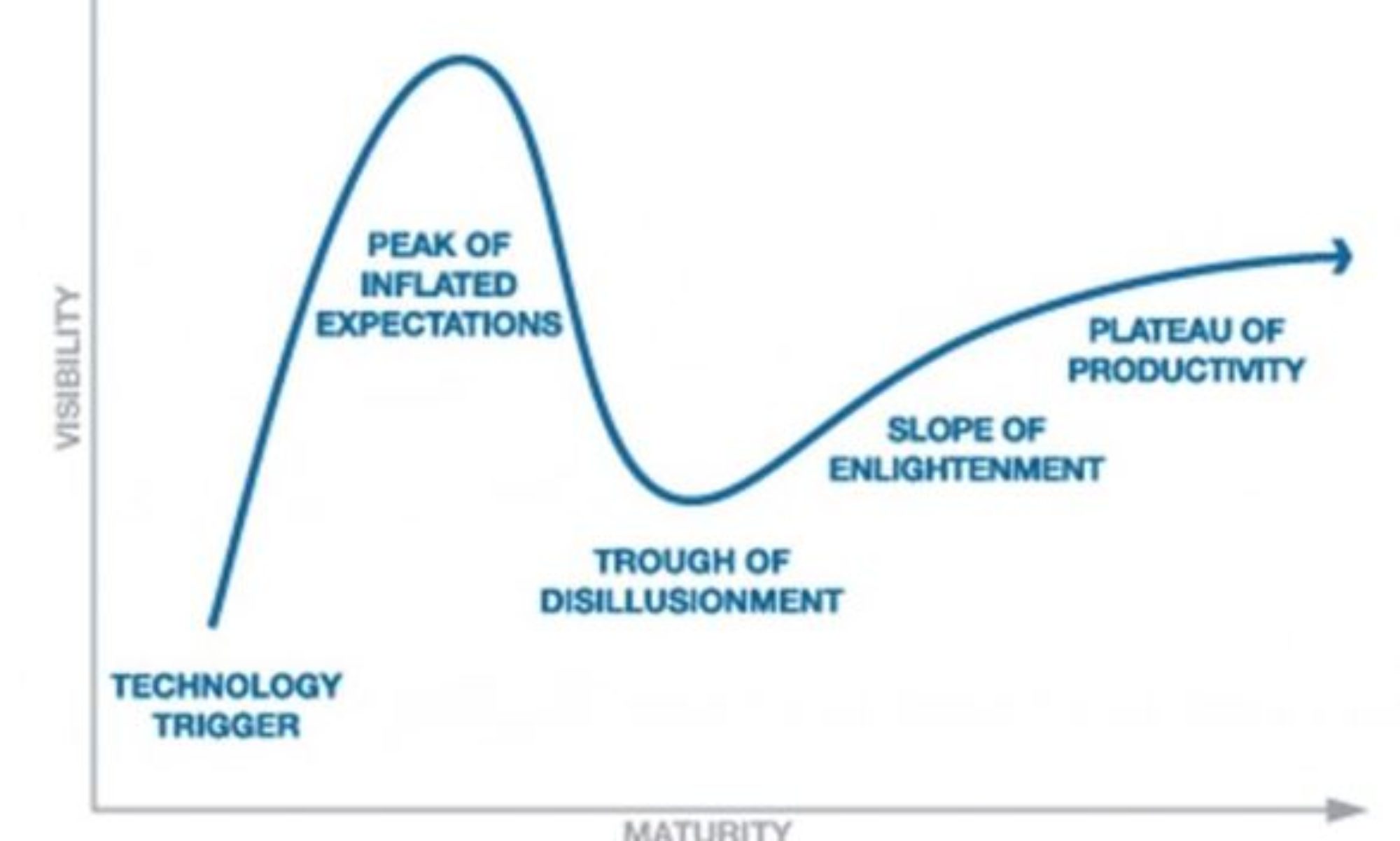I worry about data’s last-mile gap a lot. As a lover of data-influenced decision making, perhaps you worry as well.
A lot of hard work has gone into collecting the requirements and implementation. An additional massive investment was made in the effort to perform ninja like analysis. The end result was a collection trends and insights.
The last-mile gap is the distance between your trends and getting an influential company leader to take action.
Your biggest asset in closing that last-mile gap is the way you present the data.
On a slide. On a dashboard in Google Data Studio. Or simply something you plan to sketch on a whiteboard. This presentation of the data will decide if your trends and insights are understood, accepted and inferences drawn as to what action should be taken.
If your data presentation is good, you reduce the last-mile gap. If your data presentation is confusing/complex/wild, all the hard work that went into collecting the data, analyzing it, digging for context will all be for naught.
With the benefits so obvious, you might imagine that the last-mile gap is not a widely prevalent issue. I’m afraid that is not true. I see reports, dashboards, presentations with wide gaps. It breaks my heart, because I can truly appreciate all that hard work that went into creating work that resulted in no data-influence.
Hence today, one more look at this pernicious problem and a collection of principles you can apply to close the last-mile gap that exists at your work.
For our lessons today, I’m using an example that comes from analysis delivered by the collective efforts of a top American university, a top 5 global consulting company, and a major industry association. The analysis is publicly available.
I’ve chosen to block out the name of entities involved. Last-mile gaps exist at all our companies. It is not important where this 2018 analysis came from. In the tiny chance that you recognize the source, I request you to keep it out of your comments as well.
For each of the 17 examples we review, I’ll share an alternative version I created. I invite you to play along and share your version of any of the examples. I’ll add them to the post, and credit you.
Ready?
Let’s go!
I persistently advocate for simplicity in slides. Don’t create handouts!
In this case the goal was to create handouts, perhaps to make it easier for audiences to consume the data by themselves. I would humbly still advocate for simplicity when it comes to data presentation.
Some of the fixes to solve for simplicity could be to use fewer sprinkles, a simpler header – graphics and text –, and we can be very selective about what’s on he slide. As you look at the slide, I’m sure you’ll come up with other ways in which we can liberate the white space for the tyranny of text/colors.
Solving for simplicity contributes to communication effectiveness. It of course reflects on your brand, and, most of all, helps you have better control over the story you are trying to tell.
For the rest of this post I’ll ignore the simplicity and storytelling elements and focus exclusively on the data itself. How, what, why and instead of.
Look at the graph above, and the little table… Ponder for a moment what you would do to close the last-mile gap and help the essential message shine through.
Here are some things that stood out for me:
1. Graphing choices can exaggerate or undersell reality.
One way to exaggerate is to start your y-axis at 40, as it the case above. The resulting line exaggerates the trend and ends up implying something that might not quite be there.
Start at zero. Please.
2. False precision can cause clutter, and undercut the Analyst’s brilliance.
This is very subtle.
You’ll notice that the numbers on the graph are expressed with one decimal point. As in 47.7, 56.5, etc. If you pause and consider how this data is collected, via a small triple digit sample self-reported survey results, you’ll quickly realize that the error range in this data is likely a few points. If that’s true, showing the .6, .5 is implying a precision that simply does not exist.
Besides, this false precision also clutters the graph.
3. Remove the distractions, ruthlessly.
In an 11-year span, each data point is a lot less important than the trend. Do you need the dots on the graph? Do you even need the numbers for the individual months?
When it comes to closing the last-mile gap it is helpful to have a ruthless streak. It is helpful because in service of our ultimate objective, you’ll have to kill some of your favorite things, you’ll have push back against your boss/peers who might love clutter, and you might have to help change an entire culture. Hard, painful, work. But, immensely worth it.
Here’s an alternative way to present the data, using nothing more than the standard settings in good old Excel:
It shows the trend, simply. You can see it is up broadly over eleven years. That it was under 50 and is now close to 70.
Did you notice the trend is not as exaggerated as the original? And, still effective!
You might use a different font, perhaps have the graph be smaller, or maybe twist the month-year in the other direction. No problem. I’m confident if you apply the first three filters, whatever you create will close the last-mile gap better.
Here’s an example of doing exactly the opposite of principle #1. The y-axis is artificially set at 100%, as a result the trend is understated.
You don’t need to go this far.
Just let your favorite graphing tool auto-set the major and minor-axis, which will result in the graph looking like this…
Simple. No funny business.
The trend stands by itself waiting your words as to why it is meaningful.
This next one is pretty interesting. My request to you is to not scroll beyond the slide. Pause. Absorb the graph. Try to understand what the author is really trying to say.
For bonus points, consider the perspective of the person reading this graph rather than the person who created it.
Read. Don’t scroll. Absorb.
How well did you understand the trend and the insight being communicated? What would you have done differently if you’d created the graph?
Here are some things that stood out for me:
4. Show as much data as is required, and no more.
The goal in the original seems to be to show top priorities for 12 months. If so, is the data for August 2017 really adding value?
Often we want to show all the data we have (after all we spent time collecting it!). In this case, it get’s in the way of understanding the 12 month shift.
5. Experiment with visualization options, even in Excel!
We have five dimensions of data, and two data points each (if you apply principle #4). We want the audience to be able to compare two data points for each dimension, and look across all five dimensions.
The bar chart is a sub-optimal way to let the audience see this. Consider experimenting with different visuals in Excel (or D3js).
I applied the radar chart to this data, and got this lovely end result…
It is ten million times easier to see the two data points for five dimensions, and realize that only two have changed.
Likewise, the overall trend also pops out at you so much easier in this case.
It would have taken ten minutes for us to explain the data and trend in the original. We can do that in five seconds now. You can use the time remaining discussing why this trend is material and what to do about it (if anything). Actually allowing data to play its natural role: Influence decisions.
This is a really nice example of a lesson that we tend to forget all the time (myself included).
You know the exercise by now. Pause, reflect on this slide, then scroll.
Here’s what stood out for me:
6. Don’t send a graphic to do a table’s job.
In this case, we are comparing two simple data points, on two dimensions (past, present). Why do we need a graph taking up all the space?
Why not just have a table that shows previous 12 months as 7.1% and a row under it with next 12 months as 8.9%?
Even better, why not just have one line of text:
Why have two fat bars?
Once you arrive at that conclusion, you’ll apply principle #4 and realize that the most interesting data on this slide is not the visual… Rather, it is the table on the top right corner of the slide.
Bada, bing, bada, boom, ten seconds later here’s your slide:
A simple table with a touch of colors that draws out the core message simply, directly and quickly.
The lighter shade for the core numbers will result in them being pushed a bit into the background. This simple choice guides the reader’s eyes gently to the delta (the most important bit).
I like playing with the borders a bit, as you see above. You might have other things you are picky about. And, that is ok. 🙂
To illustrate principle #6, here’s another slide where the graphic is completely unnecessary:
A tiny table with two data points will do just fine.
Here’s a bonus lesson for the analysis ninjas out there. Please don’t imply a linear trend between “current levels” and “next three years.” There is no indication that data from 2017 to 2020 is available, and it is highly unlikely that it will follow a linear trend. This is another example of breaking principle #1.
(Let’s not lose sight of the big picture: I am delighted that spending on analytics is going to increase that much! As our leaders spend this largesse, I hope that they’ll remember the 10/90 rule to ensure optimal returns. The money needs to go to you!)
This one flummoxed me.
Let’s see if you can internalize what is going on. Stare at the graph intently, seriously, and see if you get the points…
Bold items naturally catch the eye, in this case the blue bars. Most people in the western world look from left to right, that is how you’ll likely try and understand what’s going on.
Your first impression will likely be that the blue bars are showing a random trend in marketing spending.
If you are the curious type you’ll realize that is the wrong conclusion, and you’ll want to understand what’s really going on. Soon enough you’ll get to the x-axis and a carefully review will illuminate that the reason for the weirdness is the choice to show the industry names alphabetically!
7. Please, please, please keep the end-user in mind.
In this case the end-users (our senior leaders) would be primarily be interested in understanding where marketing spending is highest and lowest. This is very difficult to accomplish above.
Secondarily, they’ll want to know where they fall in context of all other industries, this is almost impossible to accomplish above.
The reason the x-axis is organized alphabetically is to allow you to look up your specific industry easily. This thought is good. My hypothesis is that it likely forms a small percent of the use cases, primarily because just knowing your spend is not that valuable. What’s valuable are the above two use cases.
Here’s what I recommend keeping front of mind: If a non-analyst is looking at the data, what uses cases form the basis of the value they’ll extract. Then, ensure the info viz is solving for that.
In this case the bars with the data seem to be randomly sorted. The visualization is getting in the way, creating a wider last-mile gap.
Luckily this is a quick fix in good old Excel. Two minutes later, you’ll have a little waterfall…
It is easy to see the outliers and the pack of eight that are close to each other (something you can’t even see in the original).
It will certainly take an extra couple of seconds to find your industry, but in service of the two bigger use cases, it is a small price to pay.
You can play with the layout to your heart’s content. If you dislike waterfalls for some reason and prefer towers…
I like the waterfall, but this is not bad. 🙂
Play with the colors, drop shadows, fonts, and more. Make the graph your own. Just don’t forget to look at it through the eyes of the end user and solve for their use cases.
(Speaking of colors… I’m partial to chart styles 17 through 24 in Excel. In my work you’ll see a particular affection for style 18.)
I hate pie charts. I really do.
You can read a 506 word love-letter to my profound dislike (including a lovely exercise you can do).
Here’s the scientific reason:
Comparison by angle is significantly more difficult than by length.
That is well on display below…
The colors in the pie will catch your eye. Yet, from the sizes of the slices it is difficult to internalizes the differences between each dimension.
8. Eat Pies, Don’t Share Them!
Since humans find comparing lengths much easier, it should only take a few minutes to take the data and convert the slide above into something that closes the last-mile gap efficiently.
The above slide is a good example how to apply all the principles you’ve learned thus far. The question and the data are the hero, almost all by themselves. Allowing you to focus sharply on your story.
Scroll up and down and compare the two slides. You’ll see many more differences.
I’ve extoled the virtue of using a table, instead of trying to be extra sexy and throwing in a graphic.
The challenge with tables is that they can become overwhelming very quickly.
Here’s an example that illuminates that clearly.
It feels like there is a lot. It also breaks principle #2, false precision, which makes things worse.
Considering the core message the analysis is trying to send, I believe that it is also breaking rule #4, extra perhaps unnecessary data.
9. Make your tables pop, guide the reader’s eye.
There are numerous tools available to you inside Excel to make your tables pop. I usually start by playing with the options at my disposal under Conditional Formatting.
One straight-forward option is to use Color Scales, green to yellow, to produce a simpler table that pops…
The elimination of the overall average makes the table tighter.
It is easier to look at the trend in each column. What’s even more delightful is the second use case of comparing the highs and lows across the four dimensions. So much easier.
While all the data is still there, most senior leaders want to understand trends and the contrasts. They want relative positioning, the above table does not require expending too many brain cells to get that. And, if your boss does not trust you… She still has the numbers there.
Notice the combination of fonts, colors, style treatments, in the table above. Bunch of subtle points there.
If your personal tastes are different, no problem. There are other styles you can use.
Here’s the data rendered using solid fill Data Bars…
In this case I feel data bars add clutter, but they make internalizing the trend across individual dimensions easier.
If, like me, you are biased towards radical simplicity via white space, you can keep the table. Consider applying some subtle font color treatment to create something that’s still a step change over the original…
I’ve shown the highs and lows in a way that you’ll see them quickly.
Red was chosen on purpose to emphasize that it was the most important thing from the customer’s perspective. Blue fades into the background a bit because it is the least important.
One final touch.
I felt it might be of value to see the product and services dimensions together, comparing them across B2B and B2C.
Here’s that version…
There’s a little air gap in the table to emphasize the two comparisons are different. You can usually use visual cues like these to help the consumers of your analysis.
We disagree on a whole lot of subjects in our country these days, but the one thing we can all agree on is that the human attention span is probably ten micro-seconds.
Add to that short attention span the fact that each executive has 18 other urgent things taking up their brain cells. As if all that was not hard enough, while you are presenting they are also likely on their phone or laptop.
Persuading anyone in these circumstances is a herculean task.
With that context in mind, how many leaders do you think will understand what’s going on here…
4 dimensions x 5 time periods x crazy swings = Ouch!
For bonus points, notice the randomness in the x-axis. It jumps from 2014 to 2017 without any visible explanation. To make things worse, look at the trend lines – they connect the two data points to imply a trend between 2015, 2016 that may or may not exist.
For even more bonus points, notice that there are four Februaries and as if it is no big deal an August is thrown in randomly.
Ouch. Ouch.
These might seem like small issues, but I assure you that you’ll instantly lose credibility with any intelligent leader in the room. They won’t raise their hand and start to berate you. They’ll quietly make a mental note about you, and then not pay any attention to anything you are saying.
There’s an even more important principle to learn from this visual…
10. Let the higher order bit be your anchor.
It can be difficult to figure out how to go from the complex to the simple. My recommendation is to start with the most important thing you are trying to say.
In this instance the goal is to illuminate the percent change in marketing knowledge in the next 12 months. So, are the rest of the data points necessary and of value?
In service of the higher order bit, I would argue that we can also get rid of the two Februaries and the lonely August. (Though I sincerely respect the effort it took to get those data points.)
With those decisions we are left with just two data points. We can move to a simple table and close the last-mile gap by creating this slide…
Simpler, right?
We can do one better.
If the objective is to just show the change, we can just show the percentage change.
The colors help focus the attention even more.
To see the dramatic change, scroll back up and look at the original and then come back here. Incredible, right?
It might seem that this is hard work that takes time. It does take more time. But, it is not in the ink rather it is in the think. Discussing, debating, really thinking through what we are trying to communicate. The visualizing part takes a lot less time.
The biggest problem with this type of analysis, compiled into 95 slides, is that it never answers the question why?
Take this slide as an example. It shares a very positive view of analytics…
The slide breaks all ten principles we’ve discussed in this post, but beyond that there is a bigger problem here.
11. Why. Your job is to answer why!
Your first instinct is the marvel at the shift (all blues are up!), and reflect on how this graph is long-term job security for everyone who reads this blog. But, you’re an Analyst and that good feeling won’t last.
Your mind quickly goes to… Why? What is causing this shift?
Look at Mining/Construction, 60 percent points of change. OMG! Why?
The entity creating this report sadly never answers any why question anywhere. Perhaps by design.
But, consider this: Data creates curiosity. If the Analyst does not satiate that curiosity via deeper analysis that explains why, the same data turns into a disappointment. It certainly drives no change.
I’ve written about this topic before, using an example from Econsultancy and Lynchpin: Smarter Survey Results and Impact: Abandon the Asker-Puker Model!
Without the why your last-mile gap is a million miles wide. If you are going to be in the data regurgitation business, please consider it your job to answer the why question. Without it all this is… fake news.
A challenge for you to tackle.
Now that you are aware of the 11 principles that aid in closing the last-mile gap, I want you to tackle something on my behalf.
I had not idea what to do with this slide… Can you create an after version?
Partly the issue is that I could not truly internalize what was being said. Partly it is that the numbers don’t really seem to change much. Partly it is because I was torn between the graphic and the table on the top right.
Regardless, I gave up. Perhaps you can teach me, and our readers, what a version with a reduced last-mile gap will look like.
Just email me your version (blog at kaushik dot net) or comment below.
Here’s a summary of the 11 principles you can use to close the last-mile gap:
02. False precision can cause clutter, and undercut the Analyst’s brilliance.
03. Remove the distractions, ruthlessly.
04. Show as much data as is required, and no more.
05. Experiment with visualization options, even in Excel!
06. Don’t send a graphic to do a table’s job.
07. Please, please, please keep the end-user in mind.
08. Eat Pies, Don’t Share Them!
09. Make your tables pop, guide the reader’s eye.
10. Let the higher order bit be your anchor.
11. Why. Your job is to answer why!
I wish you smaller gaps and more decisions that are data-influenced.
As always, it is your turn now.
In your practice, how wide is the last-mile gap? What do you think contributes to the gap the most? Which of the above principles have you used, to good effect? Do you have a favorite principle, or five, to close the gap? If you had to kill one practice when it comes to data presentation, who would be the chosen candidate?
Please share versions of the above examples that you’ve taken a crack at fixing. And, your lessons, best practices, and as always your critique via comments below.
Thank you.
The post Closing Data’s Last-Mile Gap: Visualizing For Impact! appeared first on Occam’s Razor by Avinash Kaushik.
Powered by WPeMatico